Category: Input Devices
Table of Contents
1. Why I Prefer Keyboard-Driven Interfaces
This is not a controversial position to take, I think among the computer programming set. However, I think it deserves a little more of a centralized, rigorous defense, instead of the general appeal to "common sense" and preferences that usually happens. Especially in response to some critiques of this preference which I'm going to respond below.
I prefer keyboard-driven interfaces to mouse-driven interfaces for three predominant reasons.
1.1. Throughput
Imagine that instead of having a keyboard to enter text, you're forced to use a point and click onscreen keyboard with your mouse. Now imagine that you have to write this essay.
It's excruciating, right?
At best you'll probably be able to get around 20 wpm out of it (I got 18 when I tried this experiment, and that was with me clicking my heart out trying to go as fast as I could), compared to the vast majority of workers that get more than that, often double or more (I can get 130 on my best day, and 110 on average).
This illustrates just one of the reasons that I prefer keyboard-driven interfaces to mouse-driven ones: keyboards are inherently higher throughput devices than mice are.
To think about throughput of input devices a little more rigorously, if you have a point-and-click interface, you can supply about 24 bits of information at a time by clicking, assuming X,Y coordinates and a 4K screen or assemblage of screens that add up to 4K. Since I can click about 96 targets in about 60 seconds across my quad-HD monitor going as fast as I possibly can to a stressful and strenuous degree, that comes out to around 37 bits of information per second. Meanwhile, each key on the keyboard conveys around 8 bits of information – assuming ASCII, a lot more if we include compose keys or alternative shifting configurations like the Space Cadet had – and let's say that an English word is on average five keys long. Since I can currently type around 130 words per minute if I go all out, that comes out to around 86 bits per second of throughput. Around double!1
And in fact, that's being too charitable – in the vast majority of point-and-click interfaces, each individual pixel that you can theoretically denote with a mouse is not actually a usefully separate piece of information, because clicking pixels is just much too precise of a movement for the mouse. Instead, pixels are grouped into click areas, such as buttons – usually, many hundreds of pixels at a time. So if we were to be more accurate about this, we'd have to divide that 4K total resolution of the average desktop point and click interface into, say, 28px by 100px (which seems reasonable, and is correct according to the Windows Vista guidelines), meaning that there are actually only about 6,000 unique locations that can be denoted in a graphical user interface (and again, this is being very generous with screen sizes). That's only 12 bits of information per click, meaning we get only around 20 bits of information per second with a point and click user interface. That's a tiny fraction – one fourth – of the throughput of a keyboard!
Why?
It's because, on a keyboard, I have around 80 buttons all within easy reach of my fingers, at much shorter distances than one typically has to move the mouse to reach a button (unless you've turned up your mouse speed so high accuracy is probably significantly sacrificed). It's also because my fingers are much more dexterous and fast than my shoulder, elbow, or even wrist, which are typically what you use to direct a mouse. Additionally, when I'm using a keyboard, I'm able to use all ten fingers at once, allowing me to, for instance, parallelize my button entry, preparing one finger to type a character while the previous finger is typing its character, sort of like processor instruction pipelining, or even enter multiple keys simultaneously (for key chords) thus massively increasing the bit value of my key entry. Whereas, in comparison, the mouse essentially turns your entire arm into one single appendage with perhaps five digits at most, usually only two or three, and those digits can't be used to speed up pointing, only for determining the actions you do when you get there.
Thus you can't really get better at point-and-click: typing speed with the onscreen keyboard, for instance, is monumentally dominated by intrinsic factors like simply how long it takes to move your entire shoulder and arm (since that requires course-grained motor skills and moving a lot of mass, relatively speaking), the distance you have to move your mouse to get from one key to another. Meanwhile, with all the keys a mere (usually small) finger movement away, the biggest hurdle is your dexterity and reaction time (and ability to spell).
Of course, the natural objection here would be that we're not comparing like-for-like: we're not using mice for what they're best at, instead we're using them to emulate keyboards. That's not really true if you think about it, though – we're using mice here for exactly what they're meant to do: activating buttons on the screen in a point-and-click fashion in order to achieve a certain behavior. We're just using them for a task where higher throughput is expected and traditional (text entry) instead of a task where people have learned, thanks to a historical accident of interface design, to expect slower throughput communication with your computer (point-and-click GUIs). Mice aren't really out of their element here, it's just that we typically have higher expectations for text entry compared to other aspects of our user interface, so it feels more like mice are out of their element because you know what you're giving up. If you were someone that's used to using Emacs interfaces like Magit or Dired, you'd feel just as frustrated and slowed down moving from that to a point-and-click GUI as you feel trying to use a point-and-click onscreen keyboard instead of a real one.
1.2. Tactile Feedback and Location Invariance
Another thing is that when you're trying to click buttons on the keyboard (assuming that each key on your keyboard corresponds to some functionality in your application, either directly as in Emacs special-mode interfaces or transients/hydras, or with a modifier key as in most applications) you always know exactly where each button is, and your hands are always in the same position (the home row) relative to those buttons, and there's tactile feedback when you're in the right homing row location, and tactile feedback for the layout and separation of the buttons, and for when they've been activated. Thus, if you know what buttons to press, you can very easily do it with very little mental attention at all, even blind or looking at something else. This location invariance and tactile feedback also makes it a lot easier to encode keybindings into muscle memory practically without trying.
This is excruciatingly difficult to do with a mouse. You always have to figure out where you are (searching for that cursor does take time, even for the best-sighted of us), then looking around for where you need to go, and then and only then can you go there, and there's absolutely no tactile feedback for getting there or successfully clicking the button when you do. By involving your vision, this takes a lot more of your attention and processing power, and by lacking tactile feedback, it's much more difficult to encode into your muscle memory. You can get rid of having to wonder where the buttons you want are if you always fullscreen a certain application, put buttons always in the corners of the screen, and always perfectly adjust your mouse to the screen size of whatever device you're on, so the distances you have to move your mouse always stay the same, but even then it will be a lot harder simply for the fact that there's no tactile feedback, and it'd also be really difficult to achieve this kind of consistency with a point-and-click interface embedded into a multitasking operating system and window manager.
There's of course the added wrinkle here that you can press a wrong key on the keyboard, so the identity between pressing a key and successfully performing a certain action isn't perfect, but I would argue that since you have an array of keys that usually have certain meanings, and you can reliably at least press them, that's closer than a single button which changes meaning based on much more fine-grained screen locations, and which you can't reliably move to a given location to give it a certain meaning.
1.3. Convenience
This is an obvious one, so I won't spend a lot of time on it. If your job or hobby involves a lot of typing, then your hands are already on the keyboard in order to do that, so keyboard-focused interfaces are a lot more efficient, because instead of having to pick your right or left hand up of the keyboard and put it on the mouse – and involve a fast, but still subconsciously noticeable, mental context switch from keyboarding to mousing – to operate your user interface when you're in the middle of entering text, you can just manipulate your interface "inline."
1.4. Memorizability
One of the most common quotes trotted out by opponents of the idea that keyboard-focused interfaces are superior to mouse-focused ones is this one from "Keyboard vs. The Mouse, pt. 1" on Ask Tog:
We’ve done a cool $50 million of R & D on the Apple Human Interface. We discovered, among other things, two pertinent facts:
- Test subjects consistently report that keyboarding is faster than mousing.
- The stopwatch consistently proves mousing is faster than keyboarding.
This contradiction between user-experience and reality apparently forms the basis for many user/developers’ belief that the keyboard is faster.
People new to the mouse find the process of acquiring it every time they want to do anything other than type to be incredibly time-wasting. And therein lies the very advantage of the mouse: it is boring to find it because the two-second search does not require high-level cognitive engagement.
It takes two seconds to decide upon which special-function key to press. Deciding among abstract symbols is a high-level cognitive function. Not only is this decision not boring, the user actually experiences amnesia! Real amnesia! The time-slice spent making the decision simply ceases to exist.
While the keyboard users in this case feels as though they have gained two seconds over the mouse users, the opposite is really the case. Because while the keyboard users have been engaged in a process so fascinating that they have experienced amnesia, the mouse users have been so disengaged that they have been able to continue thinking about the task they are trying to accomplish. They have not had to set their task aside to think about or remember abstract symbols.
Hence, users achieve a significant productivity increase with the mouse in spite of their subjective experience.
There are a number of problems with this quote. Let's set aside the fact that Tog here is conceitedly referencing a study which we have no access to in order to determine its sample size, methods, or other crucial aspects, seemingly believing that the price tag involved in a study is somehow, some way, an indicator of quality. Let's also choose to ignore the fact that this study was done by a company that had a vested interest in winning over the last hard-core keyboard users because every user convinced that the mouse was superior to the keyboard was a user that was purchasing their ten-thousand dollar machines.
(For another more in depth takedown of Tog's statement here, which goes about it in a more experimental way, check out this.)
The first key problem is that I find it inherently unlikely for someone who's sufficiently familiar with the keybindings of an application to take longer to remember that keybinding and then use the much faster (as we've seen in the previous sections) input method of the keyboard to enter it, than the person who has to visually find the location of the button, move their whole hand off the keyboard, move the mouse to the button, click, then put their hand back on the keyboard again. That's simply painful. Even someone that's not currently typing still has to move the mouse a lot farther, using their arm and shoulder, than they'd have to move their much faster and more dexterous fingers to reach a key, and they've still got to look and see the position of the button (and recall where to look for it) because there's no tactile feedback for GUI buttons the way there is for keyboard shortcuts. Memory is extremely fast, when you're familiar with the thing in question. Hell, in the case of a lot of keybindings there's exactly zero memory involved once you've been using an application long enough – it's pure muscle memory, it happens by reflex.
Which leads me to the core of the problem here: Tog is probably comparing someone who's unfamiliar with the specific keybindings of an application with someone who's equally unfamiliar with its GUI (which would make sense from a naive scientific perspective, and from the perspective that whatever software he actually had them use in the experiment was new to them, since GUI software was just very new in the world at the time and Macintoshes were too expensive for many people to have had them). If he'd actually shared the in-depth data of the study he did, instead of just high-handedly referencing it, of course, we could have checked, and perhaps this assumption would've turned out to be wrong, but given what I've just said I think it's a justified assumption. This means that he's measuring just the start of the skill curve of using an application, not where it will go over time, and generalizing that to everyone. That means what he's essentially measuring isn't a difference of inherent efficiency, but a difference in discoverability and learning curve. And that's absolutely fair – it's much easier to discover and remember the functionality of your average GUI application than it is to discover and remember the functionality of one that relies on largely invisible keyboard shortcuts.
The thing is, though, that this can be remedied. Consider, for instance, the humble Emacs help quick toggle menu:
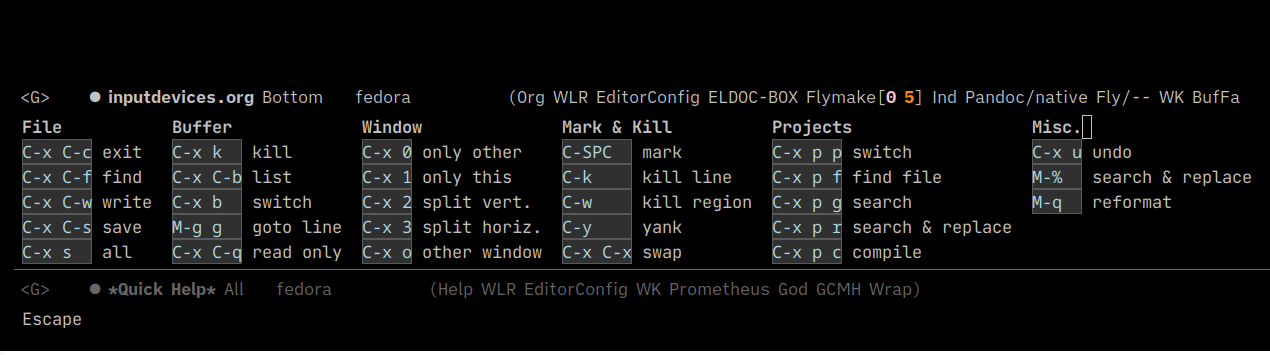
This transforms the need to remember an arbitrary key command into the need to visually find the key command, which puts it on an equal playing field with a GUI button, putting – in my opinion – keyboard shortcuts already on a mostly level playing field with button presses.
This isn't even close to the end of the toolkit we have at our disposal to make text-based interfaces even faster and more discoverable, either. We also have icomplete-vertical (and similar things) in Emacs:
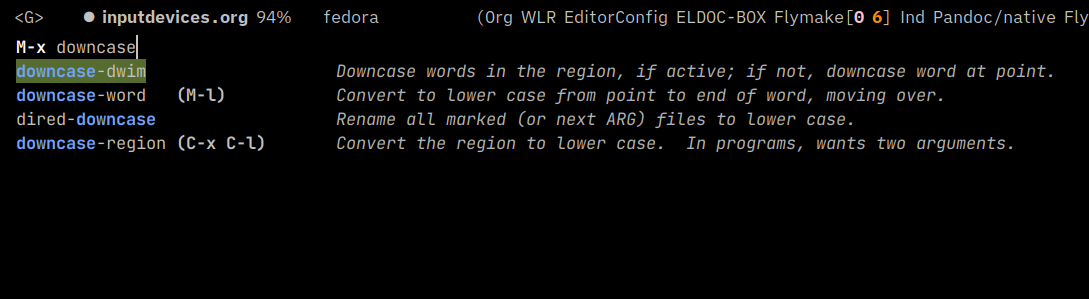
Which offers real time fuzzy searching and narrowing of generally intuitively named commands, instead of the cryptic mnemonics of keyboard shortcuts (which it can also show you in case they're faster). With things like orderless, you don't even have to recall the specific order a set of words or subwords appears in a command name – just throw in the first few letters of a couple keywords and you'll probably find it. This style of interface may require typing a few more characters than a key chord, but this interface makes it far easier to discover and remember a much wider variety of commands than the Emacs quick help, and doesn't require pressing complicated modifier key operations, which can be a real slowdown. It can also represent far more commands than a tool bar or action bar ever could, which means it's more directly comparable to point-and-click interfaces like menu bars, which take a massive amount of time to navigate because they're hierarchical, so you have to guess how things have been organized in categories, instead of being able to look for the thing you want directly (and search features for things named in text inherently rely on keyboarding).
And then there's things like the Casual Suite:
https://github.com/kickingvegas/casual/blob/main/docs/editkit.org
and Magit:
/Software%20Development/Magit%20-%20a%20textual%20git%20interface/magit-help-popup.png)
Transient interfaces can lend the discoverability of GUI applications to keyboard-focused user interfaces, while also maximizing the efficiency of keyboard-based interfaces by eschewing modifier keys in favor of a modal interface that requires on instant single key-presses.
Thus I think the idea that keyboard-based user interfaces are somehow inherently worse at discoverability or recall just comes from a failure of imagination.
1.5. Pointing
What about the "pointing" part of pointing-and-clicking. Surely, surely, mice must be better at this? Right?
Wrong.
This intuition is borne out of the fact that most keyboard-focused user interfaces don't provide good primitives for jumping to specific locations on the screen. They'll often provide the arrow keys, or something equivalent, perhaps a few more motions that move by some larger increments – but all of these options ultimately have one flaw: they require you to move linearly through whatever content or interface you're looking at to find what you want, just in larger or smaller jumps. Even search falls into this: if you've got more than one result on a page, you're going to find yourself moving linearly through a list of results trying to get to the one you actually want, even if you're making some possibly large jumps in the process. It's all O(N) operations, whereas the mouse, more or less, is an O(1) operation. It may take it some time to move somewhere, but it doesn't have to move linearly through a bunch of other content in the way text does. It's also much easier to move the mouse linearly a certain distance than it is to move a cursor that same distance via the arrow keys, because keyboards have a fixed repeat rate that's a lot slower than the refresh rate of the mouse.
However, there are better ways to jump quickly to something. Consider the avy approach, allowing you to say what you want to jump to (a character or string or window) and then instantly jump to it anywhere on the screen within O(log26(N)) keystrokes, then perform any action on whatever was at that location. This article has more details on advanced usage, but here's a simple demonstration of its capabilities:
This can be very advantageously used to navigate even interfaces as complex as browsers, just by attaching each interface element with a letter in a tree of letters the way avy does characters that match your search:
1.6. So what is the mouse good for then?
There is exactly one circumstance where the mouse's throughput is higher than the keyboard's: when you're dragging, not between two points, which can easily be expressed with a jump, but dragging or otherwise in an interface where the intermediate positions of the mouse matter, and each individual pixel you're pointing at, or thereabouts, is a unique piece of information. In that situation, you've got hundreds of 24 bit values being output each second, according to your mouse's refresh rate, and each one of them matters and makes a difference. Some examples of this kind of situation are:
- playing FPS games
- drawing
- animating
- rearranging your view in something like Blender
There are probably dozens more, too, that I'm just not thinking of at the moment.
The thing, though, is that these situations just… aren't that common. They're niche hobbies or professions, usually best served by a different input device than a mouse, like a 3D joystick, or a pen.
1.7. So why do I still use the mouse for things?
Sometimes context switching (going from content production to browsing), or picking my hand up from the keyboard, is just kind of nice. It resets my brain, lets my hands do something different for awhile. Given all the above you might think I'm advocating for an all-keyboard-all-the-time interface paradigm and I'm here to tell you that's not true at all. Efficiency is not the only thing that matters, there are other values. Some people can't type very fast, or can't touch type at all, so there's little difference for them. There may be some inherent discoverability benefits to GUIs I didn't think of, as well. And some people may just have a preference for an input method that's a little less efficient, sure, but that they like better – and honestly, that's an absolutely fair tradeoff; it's not like I don't make it rather frequently!
2. You need a split ergonomic mechanical keyboard
If your primary job, hobby, or both involves typing, you need an ergonomic keyboard. Period.
Traditional keyboards were not designed with humane ergonomics in mind. They were designed around the technical constraints of 19th century typewriters, and then that layout was ported forward and forward until we've now ended up with a miniature version of it on our damn smartphones. There are many inherent design flaws in the traditional keyboard, but here are a few:
- keys are all arranged into one single central group and designed to be typed on in a vertical fashion, instead of the keyboard being split into two halves and rotated outward to meet the user's arms naturally, leading to typists' wrists being crammed together and oriented straight up and down, which causes ulnar deviation;
- keys are also row-staggered, forcing your fingers to travel along strange diagonal paths alien to how your fingers naturally extend when curling and uncurling them, instead of keys being arranged in columns so that your fingers only need to move in straight lines, or even columns that naturally splay out from where your palms are, in keeping with the most relaxed angle of finger extension;
- keys along the left and right edges are extended to make them slightly easier to reach, but otherwise the keyboard makes absolutely no accommodations for the natural variations in length and dexterity of human fingers, such as making keys at the top of the keyboard that may be hard to reach taller, or using an (entirely non-existent in traditional keyboards) columnar layout to stagger the columns according to relative finger length;
- instead of using the thumb, which is the strongest finger on the human hand, and the one that is used to holding things down for long periods of time, for things like control, alt, and shift, that burden is instead placed on the weakest finger on the human hand, and the one that is most likely to cause nerve issues (due to its connection with the carpal tunnel), the pinky;
- most modern keyboards require you to press keys all the way, slamming your fingers into the backboard over and over, instead of registering about halfway through the key's travel.
If you spend hours a day, almost every day, furiously using a device that was fundamentally not designed for ergonomic human interaction, with your most complex and fragile appendages, it is only a matter of when, not if, you will run into physical problems. A lot of us writers, programmers, and others that spend all their time in cyberspace or imaginary space all day tend to forget this, but we're physical human beings too (unfortunately). We have bodies and, even if we have it easy compared to, say, construction workers, those bodies are subject to physical wear and tear of our day to day jobs (or hobbies), just like everyone else. In this case, that wear and tear is predominantly centered around our human-computer interface system, broadly conceived: the mouse, keyboard, chair, desk, monitor. Desk and monitor ergonomics can do a lot for your back and neck, and mouse ergonomics can help a little with one wrist, but paying attention to all of that and completely ignoring one of your main human-computer interface devices, the keyboard, is like leaving a giant sinkhole in the middle of your otherwise sparkling-clean living room.
At first the problems you eventually do run into with your wrists and fingers as a result of keyboarding all day will seem minor – sure you've got a little pain, aching, numbness, or tingling but the pain quickly goes away and you can get back to work, right? But this doesn't last. Maybe it will for a year, five years, even ten, but don't you want to be able to do the work or hobbies you love much longer than that, maybe even your whole life? You can't get away with ignoring your body forever, and that damage, that strain, that wear and tear, those warning signs – they add up over time.
If you don't treat the root cause of the symptoms, the carpal tunnel and tendonitis will begin to become chronic, an ever tightening vicious cycle of irritation and pain that leads to more irritation and eventually outright damage, and eventually you'll be faced with full-on repetitive strain injury, which does not heal. Once you have RSI, short of getting a surgery that costs tens of thousands of dollars and isn't guaranteed to do anything for you at all, your body can't heal it. The damage is too minute and fine-grained for it to deal with. So you'll just have to accept that crippling pain and numbness and weakness for the rest of your life at that point.
This means that you really can't approach this problem with a cavalier "I'll cross that bridge when I come to it" attitude. Sure you might be one of the, say, 30% of people who are lucky, whose bodies are just somehow so resilient and flexible, or whose psychology just naturally makes it easy (or even effortless) to regularly take breaks, but once you've gotten to the bridge, it's far too late to actually deal with it then, so why take risks? Why not use a little prophylaxis?
Preserve your body now, so that you can enjoy having it in your old age.
How do you go about preserving your body, though? Breaks that are only long enough to treat the symptoms – stopping for a second to take a breather, stretching your wrists, cracking your knuckles, and so on – don't actually deal with the underlying wear and tear that your body is warning you about. The only way to actually deal with those issues properly is to consistently take pretty long breaks, something on the order of thirty minutes to an hour, regularly, and that's difficult to keep up with any consistency: obviously, it's easy to forget to do it, even in response to pain symptoms, or constantly give excuses to never do it, and timer based approaches to solving that won't work well for many jobs that involve a lot of keyboarding, such as programming or writing, which tend to also involve a flow state that's extremely important to maintain. Moreover it's well known at this point that willpower-based approaches to habits and routines and things you need to do simply don't work very well.
This is why, in my opinion, everyone that primarily works with a keyboard needs to spend some time picking out an ergonomic (preferably mechanical) keyboard that works for them. The properties you want to look for are:
- Split, rotated layout, so that your wrists can be straight in line with your arms;
- Column-staggered keys, preferably with splay;
- Tenting capabilities if possible;
- Mechanical keys, to avoid having to slam your fingers into the back of the keyboard.
- Key sizes that have been adjusted to account for finger length and key position.
3. Key arpeggios versus key chords
It is my strong opinion that arpeggiated key bindings – key bindings where you press multiple single, un-modified keys in a sequence, as you would in things like Emacs god-mode or Vim – are vastly superior, ergonomically, to key chords – like you would use in traditional GUI applications, or in vanilla Emacs. This is for a few reasons.
- Having to hold a key down for an extended period of time is inherently more stressful and straining than just hitting it once, just like having to stand holding a heavy box for a long period of time is much more difficult than only having to pick it up briefly.
- Having to hold a key down while hitting another key requires more effort even than holding down either by itself, since muscular strain is not additive but something like multiplicative.
- Having to hold a key down and then hit another key (or hit two keys at the same time, which also brings in a timing and coordination difficulty) invariably leads to you having to stretch and contort your fingers and wrists – and thus the tendons inside them – to varying degrees in order to reach both keys at once. This gets more difficult nonlinearly with the amount of modifier keys required, while key arpeggios require constant effort no matter how complex the grammar of modifications becomes.
One might be tempted to bring out the stenographer's keyboard as a counterexample to my statements, but that's not so. The stenographer's keyboard reaches its level of efficiency and ergonomics not primarily from using the human body in a more ergonomic way, but by simply allowing you to get more across with a single key chord, therefore becoming significantly more efficient. Moreover, a proper stenographic keyboard is also laid out in a completely different way (as a piano-like double row of elongated keys) that makes doing chords not really require holding down keys at all!
4. Low-key keyboards are a fad
When I realized that I needed a split ergonomic mechanical keyboard, I dove deep into the space, searching for something that could work for me. I quickly found the ZSA family of keyboards, but they were completely outside my budget. I also ran into the Kinesis Advantage and Advantage360, but not only were they also completely outside my budget, I also didn't like the straight up and down wrist angle of the Advantage, and the thick, tall design of the 360, nor the thumb cluster design that looked awkward to reach, and I didn't want to lock myself into proprietary firmware for programming the keyboard either, since I had wonderfully baroque ideas for what I wanted to do.
As my search deepened, I soon found myself immersed in the world of DIY ergonomic split keyboards. Generally, the ideas and design principles of this space were good, centered around rectifying very real and pertinent design flaws in traditional keyboards through such things as splitting, tenting, column-staggered key layouts, splayed key columns, low-profile housings, and mechanical key switches.
The space was not free from its share of blind trend-following and folk wisdom, however. One of the most baffling examples of this was the single-minded focus of the whole community at large on something which I can only call keyboard minimalism: the endless desire to seek the absolute minimum number of keys they could get away with on their keyboard designs, and the general dismissal of designs with more keys through the assumption that everyone, eventually, would ultimately move toward keyboards with a smaller number of keys over time, as those were just obviously superior.
You can see this thinking in the fact that nearly every relatively mainstream, well-known, often-recommended DIY split ergonomic keyboard design has very few keys. While a standard keyboard has anywhere from 90 to 104 keys, the average DIY split ergomech keyboard, like the popular accessible starter the Keebio Iris, or the even more popular and highly regarded Sofle design – which in turn was designed based on popular designs with similar key counts like the Lily58 and Helix – seems to have half that, around 58 keys, at a maximum. Many go even lower, too – the very popular and widely regarded as "endgame" (i.e. perfect, if you can adapt to it) Corne keyboard only has 42.
I even spent some time on Compare Split Keyboard looking for a design with enough keys for me – someone who prefers roughly the number of keys and keyboard size of a tenkeyless – and was shocked to find that the orthodox dogma in this community that fewer keys = better was so complete that, out of all of the many hundreds of varied split ergonomic mechanical keyboard designs that list documented, not a one had more than 80 keys. It seemed no one even thought to want this, let alone sit down and design it. Questions on related forums asking about keyboards with more than a mere handful of keys are met with usually one, maybe two, actual options, a suggestion or three to design your own keyboard, and several people simply telling the questioner that they're wrong for wanting more than about 60 keys or fewer.
Apparently it's become received wisdom in these niche circles that using keyboard layers – where you tap or hold a special modifier button that changes the meanings of some or all of the keys on your keyboard, to emulate having more keys – to make up for missing navigation clusters, symbol keys, function keys, modifier keys, and often even number keys, is superior to simply having enough keys on your keyboard for all the basic things you need to do. The argument for this tends to be simple: for the sake of efficiency and minimizing effort/strain, why reach an extra row or column or two for a key, when you could instead hold down a key that's readily available under one of your fingers (perhaps the thumb or index finger) and have the key you want appear under you?
There are several problems with this logic. First of all, there's the problem of how to activate your layers: do you want to toggle the layer on and off with a key tap, in which case you have to remember what layer you're on, since most keyboards don't have a screen or way to communicate with the computer to display what layer you're on, unlike modal editors? Or do you want to treat layers as an additional modifier key, in which case you run into the problem of key arpeggios versus key chords, that being that key chords are inherently difficult and unergonomic? (Doubly so with keys that need to be modified in some other way, such as with the control or shift key, while also being activated by a layer). Moreover, with every layer you add, you're introducing more complexity to keep in mind. Control, Meta, Shift, and Super all introduce their own layers, and now you want to introduce one or two (sometimes up to six) additional layers into the mix that you have to have memorized?
More than that, the number of layers you'll need to use is going to scale with the smallness of your keyboard, but as the number of layers you want to access increases, so too does the number of keys needed to actually access those layers, meaning that as the number of available keys on your keyboard gets more and more cramped, the number of keys that have to be occupied with layer-switching increases. You can try to mitigate this via having keys do different things when you tap on them versus when you hold them, so that they can do double-duty, but now that's just more that you have to remember, and, depending on what keys you choose, inconsistent semantics between keys that repeat when held and keys that activate a layer when held, which, combined with layers changing the meaning of possibly all the other keys on your keyboard, is a recipe for turning your keyboard into a fucking minesweeper game.
More problematic than any of this, though, is the fact that by using layers to regain missing number, symbol, and navigation keys, in addition to the letter keys on the base layer that you have just enough room for, you're essentially converting entering different types of input into entirely separate modes, like on a mobile keyboard, instead of things that you can fluidly move back and forth between. In order to enter something like $variable4, you've now got to switch to your symbol layer for a single symbol, then back to your base layer for the main word, then to your number layer, and then back again so you can type space after it, and good luck typing something like mathematics.
Can this be overcome? Sure, and clearly many people do. But the point I'm making here is that juggling layers isn't cost-free. There's a huge learning curve and a lot of inherent cognitive overhead that is unlikely to be something you can easily encode into muscle memory and not have to worry about anymore, and there are a lot of inherent points of friction even if you do manage to actually turn all this detail into muscle memory.
This has the knock-on effect that you're going to want to try to cram all of your most used keys and symbols onto your base layer, which is a recipe for endless tinkering and adjustment trying to find the optimal layout for your keyboard, tetrising everything into the most awkward and inconsistent positions in an attempt to shove it all in there.
And all for what? Is having to move your finger one less row or column really a big gain compared to having to press (or especially hold) one extra key and keep all the rest of this stuff in your head while you do? In extreme cases, this might be the case (imagine a keyboard with no shift key, just duplicated keys for everything), but in my opinion the advantages of layering only hold when the alternative is often-used keys being shoved out of easy reach of your fingers without having to move your hands. In a situation where all the keys in question are within reach of your fingers anyway, saving your fingers some distance of movement just to add an extra key to hit or extra chord to hold down doesn't seem like a clear win to me.
Just take it from my girlfriend, who initially dismissed my strongly voiced concerns with her purchase of a $160 Keyboardio Atreus (which has only 44 keys), but who – as I'm writing this – I just found out has completely given up on learning to use the keyboard for precisely the reasons above:
The longer I used it, and the more different things I used it for, the more unavoidable the fact was that the limited number of keys was hampering my productivity, primarily due to the necessity to switch back and forth between different layers. My primary beef was with the lack of accessible number keys, which made navigation in my window manager difficult, made inputs that were mixed difficult, and overall the necessity in a lot of the software I used to switch between typing and numbers and game style WASD input makes the limited key set an absolute pain to use. It was bad enough that I came to feel anxious when I was going to have to use the keyboard, and found respite in my T420 laptop keyboard instead. Furthermore, the small number of keys makes placing symbols in quickly memorable positions impossible. So you wind up having to learn a lot more.
Why not avoid bringing all this trouble down on your head by just using a keyboard that has enough keys to put all the letters, symbols, numbers, and navigation keys you need right at your fingertips? I suspect the real answer isn't actually the ergonomic benefits, but the allure of small size, minimalism, and trying to be different. I hope, in a few years, this trend dies down and we see more approaches like that of the Glove80.
As a final parting shot, it behooves me to point out the fact that a keyboard with more keys can always emulate a keyboard with less keys – simply design a layer system according to your preferences for the larger keyboard, and then ignore all the keys outside the range you're willing to reach – with much more customizability because you can decide how far you want to reach on an individual, case by case basis if you like, since there's actually more keys to extend to, whereas a smaller keyboard can't emulate a larger one. As long as you're not desperately hurting for desk space, or thinking about getting a Space Cadet keyboard or a Hyper7, then, it's always more sensible to get a larger keyboard even if you're not convinced by the arguments above.
5. XBows review: the perfect hacker's keyboard?

Figure 1: A picture of my beloved XBows Knight Plus sitting on my desk.
The XBows Knight Plus that I am typing this on right now is quite possibly the best single purchase I have ever made in my entire life, hands down. In this review I'll catalog the things I like about it, the things that could be improved but are generally fine, and the things that I don't like about it.
5.1. Disclosure
I did pick up my XBows Knight on eBay for $75, instead of its full ~$300 MSRP, so that may be biasing my opinions with regard to whether it's worth it, but I really don't think so – while many of the XBows's features aren't particularly unique in themselves, they're extremely unique in this combination, and especially with so much thought put in them. Furthermore, I've recommended they keyboard to other friends who've spent the full price, and they have absolutely zero regrets.
5.2. What I like
- The size
- As someone with large hands, I find the cramped design of most keyboards – especially keyboards in the DIY split ergonomic mechanical keyboard space, which tend to trend even smaller in the name of "economy of motion" or space savings – actively painful, since I tend to have to scrunch my hands up in ways that are far from relaxed and natural in order to place my fingers on the keys and generally have my motions fit the keyboard. This was especially true in my experience with the Iris. Meanwhile, thanks to design features that I'll talk about in a moment, the XBows feels like a comfortable, luxurious, expansive experience. I can let my hands rest and dance languidly around the keyboard without having to tense and scrunch up at all, it feels like going from a twin size bed to a queen size bed.
- The per-column splay
- Column-splay – the rotating of key columns, on column-staggered keyboards, out from each other in a sort of fanning arrangement out from where your palms will rest – is rare to see even in the most niche DIY ergonomic split mechanical keyboard. This is deeply unfortunate, in my opinion, because when I close my fists and then spread my fingers out in the most comfortable and natural-feeling way, that doesn't result in my fingers making a perfect up-and-down motion from my palm, but in them splaying out from my palm at a natural angle. And this makes sense – if you look at how the fingers extend into the palm in a human skeleton, you'll see that they're naturally splayed, and keeping your fingers only going straight up and down would actually be keeping them bent in the middle. A per-column splay mirrors this, meaning the motions of my fingers can be more natural.

- The column-staggered keys
- Columnar key layouts with different offsets for each column, to account for different finger lengths, are pretty standard on ergonomic keyboards these days, but that doesn't mean that this isn't a great aspect of the XBows. I used to use all sorts of improper fingering on traditional keyboards, reassigning keys between my fingers so that they could travel in straighter lines, because the row-staggered layout requiring my fingers to move along lines diagonal to my actual hands was deeply uncomfortable, but this was never a complete solution, as it either resulted in some fingers having V travel or being left with some diagonal motions, and in general was just a bit of a mess. The XBows resolves this completely. Now almost all finger motions I perform, except to reach certain symbol keys with my pinkies and the inner rows with my index fingers (which are pretty much unavoidable issues without fundamentally redesigning the keyboard or going low-key) are straight in and out from my palms in a natural way, just like opening and closing my fingers, and the top keys of each column are equally easy to reach for each finger!
- The adjusted key sizes
- One of the other really great things the XBows does that I see zero other ergonomic mechanical split keyboards doing is adjusting key sizes to increase accessibility. For instance, thumb keys that are under the palms, where the thumb isn't particularly dexterous, are huuuge, which is very helpful, and the keys at the top of the pinky rows are all extra tall, making them much easier to reach.
- The split
This, of course, is probably one of the most striking aspects of the XBows. A unibody split design for a keyboard is not new or particularly revolutionary in itself, but it's still a complete game-changer for my experiences with a keyboard. Being able to keep my wrists and forearms in a nice, completely straight and natural line with each other, straight down from my shoulders, instead of having to rely on awkward, inconsistent, and generally unworkable when you want to type fast hacks to finger and hand positioning on traditional keyboards like I was used to doing, is just so great. It's essentially completely eliminated my recurring carpal tunnel symptoms, to the point where I can now type for 8 hours a day for weeks on end and really not notice a thing. It's just excellent.
Some might raise concerns with the fact that it's a "fixed split" – i.e., the two halves of the keys are separated and rotated at a fixed angle from each other on the same single board – but in my opinion this is not a serious problem. The blessed thing about triangles is that even if you fix the angle of one corner, you can adjust the angles of the other two (and thus the angle of your wrists from your forearms) by adjusting the length of the two sides coming out from the fixed angle (the length of your arms reaching from your shoulders to the keyboard, controlled by your distance from the keyboard). I think very few people have such narrow or wide shoulders that simply adjusting their distance from the keyboard won't fix 99% of whatever issue with the fixed angle they're having. Moreover, the fixed angle comes with a lot of benefits for me – it was really annoying trying to use the Iris and constantly having things knock it around out of wack, having a wire stretching between the two halves – Bluetooth is too unreliable for such a crucial HCI for me – blocking putting things between them, and then there's just the inherent fiddliness of trying to find the right position for the halves all the time, and always being tempted to meddle with it, not to mention the difficulties in travelling or using them with a laptop.
- The fused thumb cluster
The idea of a thumb cluster isn't new to the world of split ergonomic mechanical keyboards either. The idea is simple: for keys that you're going to be holding down a lot, like Ctrl, Meta, Shift, Super, etc, you want to put them under the strongest finger on your hand, the one that's most suited to performing such a task without undue strain, not the weakest one. Thus, we put all those things, in addition to the spacebar, under your thumbs, instead of under your pinky fingers like on a typical keyboard. This also has the delightful effect that key chords become gripping motions that are quite natural to humans as creatures with opposable thumbs. If I didn't already have pre-existing RSI, this might even make key-chording Emacs usable!
The XBows has some fun twists on this idea, too. For one thing, it uses the adjusted key sizes idea to great effect for thumb cluster keys, to make them a lot easier to reach and use than many thumb clusters. For another thing, thanks to its "fixed split" design, they keys in the middle of the cluster (Backspace, Enter, Ctrl, and Shift) can serve double duty, since either thumb/index finger can reach them easily enough, which is not something that can be said for fully split keyboards, which either have to do without duplicating available keys between thumbs – which has significant ergonomic drawbacks, since different thumbs will be easier to use for modifier keys given different combinations of other keys pressed, this is why even traditional keyboards usually duplicate all the modifiers – or have to use up their precious key space duplicating them at the cost of other options. By means of the fixed split idea, the XBows functionally has a 12-14 key thumb cluster, when the vast majority of fully split ergonomic keyboards can only afford 8 thumb keys at most!
- Plentiful keys
- This is one of the key reasons why I chose the XBows over competing ergonomic split keyboard options. The XBows comes with a healthy compliment of 86 keys, full enough for all the symbol, number, letter, modifier, function, and navigation cluster, and arrow keys on one layer, including duplicates of all of the modifier keys, without any need to sweat out some kind of highly-optimized, crammed-in layout or deal with 36 invisible layers. The best part about this is that if you find you don't need some of these keys, you can just remap them to other things, and if you find that you prefer the layer approach to the plentiful keys approach, you can of course emulate that too.
- Layout designed for easy transitioning
- Another great aspect of the XBows is that it's layout is explicitly designed to make it easy to transition back and forth from traditional keyboards with as little a loss in productivity as possible. This is primarily achieved by ensuring that all modifier keys, and keys like backspace, are in their typical positions as well as their more ergonomic positions on the thumb cluster. Thus, if you accidentally forget and try to use them, they'll be where you expect them. Eventually, if you decide you don't need them anymore, you can remap them to something useful (like maybe keyboard macros?), but this is a great onboarding device, and if you frequently have to use other keyboards, it can continue to be helpful for a long time as well.
- QMK firmware
- I've mentioned layering and mapping keys and so on several times now, so I think it's time to cover this. The XBows allows you to flash it with the fully open source and extremely versatile and powerful QMK firmware, so that you can write arbitrary C code – with a very good framework around it – to design the behavior of your keyboard, lighting, and so on. It's great! I wish it wasn't so annoying in some ways (for instance, the build tools broke on my recently), but it allows you to do some really incredible things personalizing your Ono-Sendai. And if that isn't your speed, there's also an official version of the XBows firmware that supports Vial/Via, so that you can use a graphical user interface to customize your keyboard layout, layers, keyboard and lighting behavior, etc. Albeit in a less flexible way.
- Hot-swappable key switches
- Continuing with this theme of the XBows being shockingly hackable, it has hot-swappable Cherry MX (or Gateron Optical) switch sockets, meaning that you can buy whatever switches you want from anywhere on the market (or even kitbash your own custom switches, as I do, with my TX 75g springs in my Halo Trues) and use those, instead of just the selection they offer.
- Unibody aluminum design
- This thing is built to last. You can still relatively easily open it up for repairs if you need to, it's just two normal screws on one end, but you probably won't need to repair it anytime soon, because the hide protecting the delicate circuitry inside is four pounds of aluminum machined from a single block. You could bash in a person's skull with this thing and then sit back down to type again.
- Modular
- There are magnetized mounting rails and 8 data pins on either side of this keyboard for attaching extra modules. The company only officially provides a numpad that you can use with these mounting points – which, as a result, you can put on either side! – but combine these data pins with the fact that you can flash arbitrary firmware and they use a known and fairly common processor chip inside this keyboard, and there's a lot of potential here for additional hackability.
- No Bluetooth
- No connection issues. No delays. No battery to run out and eventually expand and die and need to be replaced. 'Nuff said.
- Detachable cable
- This is just a nice little extra detail, but it's good to call out.
5.3. What's missing / what could be improved
- Tenting
- From an ergonomic perspective, the biggest thing missing from this keyboard is tenting. Tenting would address the final axis of wrist ergonomics and really make this keyboard perfect. Of course, arbitrary tenting angles aren't possible with a fixed split keyboard, but a well-designed fixed tenting angle, like those found on the Kenesis Advantage and even Microsoft ergonomic keyboards, wouldn't go amiss – even a small tenting angle could go a long way. Honestly, I don't know why they haven't done this already, considering the apparent attention to detail in every other aspect.
- Innermost column splay
- One of the really nice touches on this keyboard is that the pinky finger column on both sides is actually splayed inward toward the rest of the hand just a tiny, tiny amount, instead of being splayed outward. This conforms nicely to the natural angle and movement of the pinky, and is a beautifully considerate move. I wish they would've done something similar for the innermost column of keys by removing the splay entirely, aligning that column completely with the other index finger column, since the index finger does double duty both managing the column it naturally lands on if you're following proper typing form, and those innermost keys, so that column doesn't need its own splay, since it doesn't get its own finger, and in fact it getting its own splay only makes the index finger reach more.
5.4. What I don't like
- Distance to some symbols
- Due to how much space the combination of splay, split, and central thumb cluster takes up compared to the letter/number keys of a traditional keyboard, the peripheral keys on the keyboard need to be pushed out substantially to make room. This means that the bracket keys are a little bit further than they'd ordinarily be, and the backslash/pipe key is waaaaay further – like, truly out there. It's honestly difficult to reach it with any kind of reasonable accuracy.
5.5. Conclusion
In all, while this keyboard does ultimately make some tradeoffs to achieve its goals, and as a result is certainly not perfect, or for everyone, I do find it to be the perfect hacker's keyboard, at least for me:
- The completely programmable, totally free and open source, flashable firmware, hot swappable switches, and modularity mean there's a massive amount of potential for hacking the keyboard itself, almost on par with most DIY keyboards – once they're built, at least – although it loses points in that department for its design not being open source, of course.
- It's also ergonomic, which is important to hackers, who spend long periods of time typing, and its approach to those ergonomics is generally extremely thoughtful and makes really insightful tradeoffs,
- It values your time and productivity by trying to provide an easy stepping stone between traditional keyboards and full use of the XBows, meaning you don't have to experience as long and difficult of a trough in your productivity to use it, and makes it easier to remain able to lean over someone's shoulder and type on their keyboard (an important tradition of the original hackers at the MIT AI Lab)
- It has all of the symbols (important for programmers, especially polyglots), letters, numbers, function keys (useful for Emacs Keyboard Macros) easily accessible without annoying and obstructive context switches to use them.
- It's sturdy in a way DIY ergonomic mechanical keyboards aren't: it will last an extremely long time and take a shit-ton of punishment, so you can feel free to throw it in your laptop back and take it everywhere you go, pull it out in any situation to interface with any Hosaka, which is exactly what you want out of the highest throughput means by which you communicate with cyberspace.
6. TODO You don't want a small keyboard
Footnotes:
The numbers given in this paragraph were based on my own personal results on MonkeyType for typing (with the 50 words setting and English 10k) and this aiming test game set to fullscreen. They're by no means scientific, but they're meant to give you a ballpark estimate of the difference.